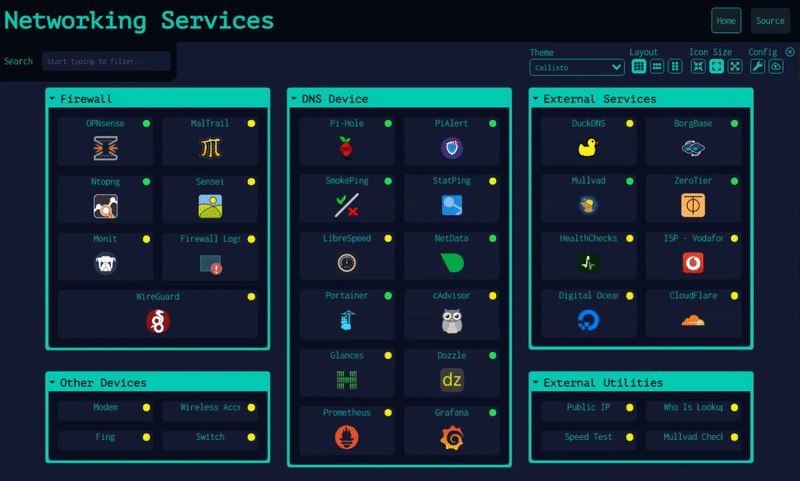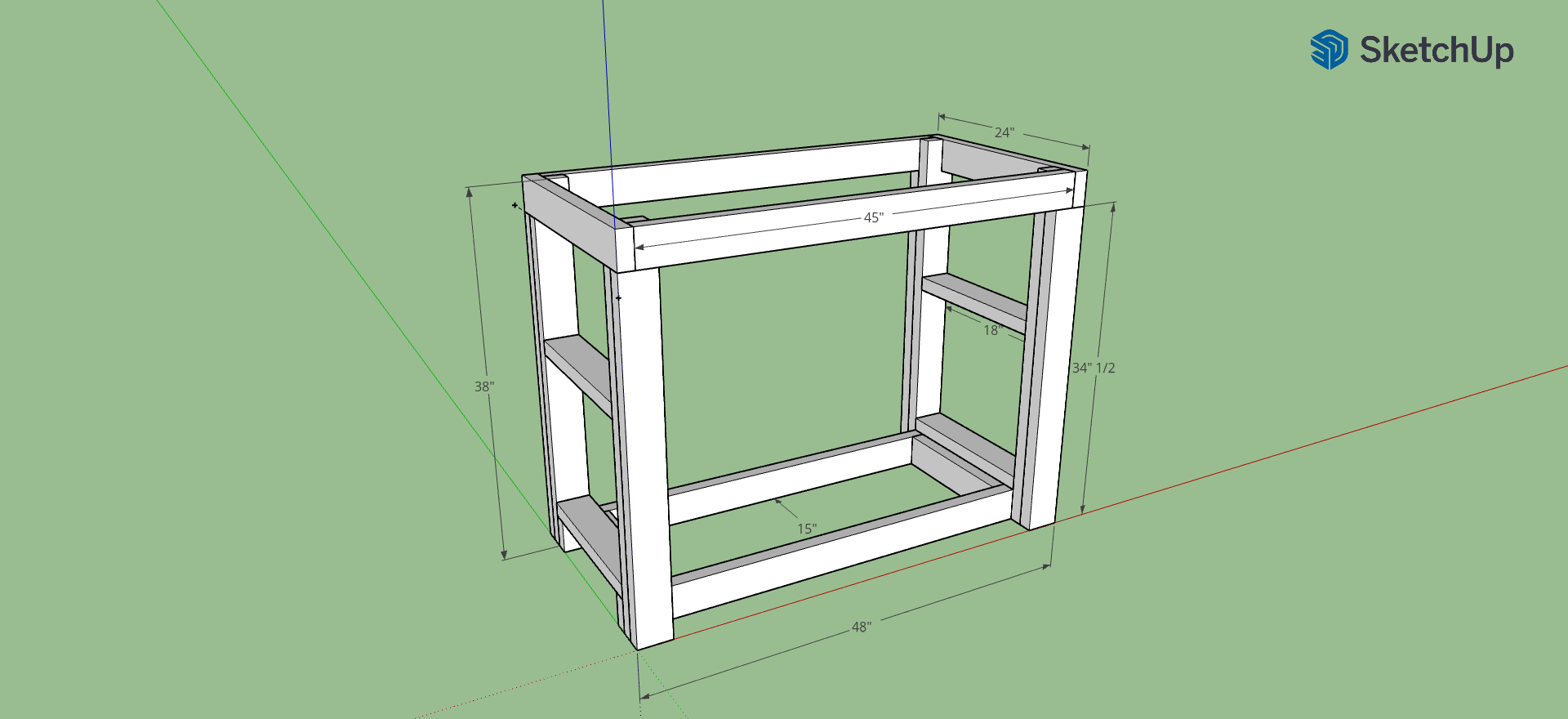Sunday, October 1st 2023
About The Script
I've been working on putting together a matching quiz app as part of an upcoming feature on my tv and movie car blog. But I wanted to make it reusable by myself and others. How did I pull that off? Well with the power of JSON! Wow, that really does sound like something He-man would say. But anyways. I wrote a basic script to build the quiz using some classes and objects. Then added in some objects to validate and score the quiz. To make it reusable I added in a parameter in the query string to allow the user to pass in a URL for the JSON configuration file (details below). When the parameter "source" is passed the script will load the JSON configuration file from that path and setup the quiz.
Build Your Own Quiz
Building your own quiz is pretty simple. All you need to do is create a JSON configuration file using the template below. Upload the completed JSON configuration file to a public site that allows CORS. I used npoint.io. If using npoint.io, once you've upload the file they'll issue you a special URL. Save this address. Now for the magic. Copy the following URL and replace "" with the special address you saved earlier. Open up the new address in your browser and the quiz will be live. You can share this link with anyone. Or in my case I'll be embedding it in my blog in an iframe like above.
Quiz URL: https://mattkendrick.com/matching-quiz/index.html?source=
Example: https://mattkendrick.com/matching-quiz/index.html?source=https://api.npoint.io/0d89ecf06270394238aa
JSON Configuration Template
{
"title": "Adam Sandler Characters",
"instructions": "Match The Character To The Movie.",
"questions": [
{
"left": "Billy",
"right": "Billy Madison"
},
{
"left": "Happy",
"right": "Happy Gilmore"
},
{
"left": "Sonny",
"right": "Big Daddy"
},
{
"left": "Bobby",
"right": "Water Boy"
},
{
"left": "Robbie",
"right": "The Wedding Singer"
},
{
"left": "Lenny",
"right": "Group Ups"
}
]
}
Disclaimer
Feel free to copy and/or use this code at your own risk. We are not responsible for damages that may occur.
Categories: Portfolio
Tags: apps, javascript
Friday, September 29th 2023
 Introduction
Introduction
Every now and then, you find yourself doing a repetitive task. After about the third or four time, you're like "I can automate this." I find myself doing this all the time. Sometimes I can find ways to automate, sometimes I'm just out of luck. But this time I was able to. So I thought I would share this script I wrote and have found useful. Let me try to explain what it does.
The Problem
I write another blog about tv and movie cars. Every so often, I do post about upcoming streaming offerings of movies and tv shows that feature cars. I like to feature the posters of the movies in the post as a panel. Or at least that's the only terminology I can think of to describe it. You can see an example of this above. If you can think of a better name or know the proper name. Let me know! For years, I would throw the posters into MS-Paint. I would find the smallest poster by height and then add them all manually. For a three or four poster panel this would take me a few minutes. I finally said, enough is enough. Let's automate this. But how?
The Solution
For the last year or so, I have been studying Python. Just so happen to stumble across a Python library called Pillow. This library is just for working with images. It can do all kinds of stuff! So after thinking through the steps I would have done in MS-Paint, I was able to recreate that process in a Python script. Feel free to checkout the result below and copy or use it for your own use. As always, no warranties and we assume no reasonability for damages.
# Name: paneler
# Description: Merges all of the images in the 'files' directory into a single inline panel image.
import os
from PIL import Image
dir = "files"
files = os.listdir(dir)
smallestHeight = None
# load images into an list
images = []
for idx, file in enumerate(files):
images.append(Image.open(f"{dir}/{file}"))
# track the smallest height
if smallestHeight == None or images[idx].height < smallestHeight:
smallestHeight = images[idx].height
newWidth = 0
newHeight = smallestHeight
# resize all other images to match smallest height
for idx, image in enumerate(images):
if image.width != smallestHeight:
image.thumbnail(size=(images[idx].width, smallestHeight), resample=Image.Resampling.LANCZOS)
newWidth += images[idx].width
# build a new image
newImage = Image.new(mode="RGB", size=(newWidth, newHeight), color=(0,0,255))
left = 0
# add images to new image, increase left by current width
for idx, image in enumerate(images):
newImage.paste(image, (left, 0))
left += image.width
newImage.save(f"{dir}/newimage.jpg")
Categories: Development, Programming, Tools
Tags: python
Monday, September 18th 2023
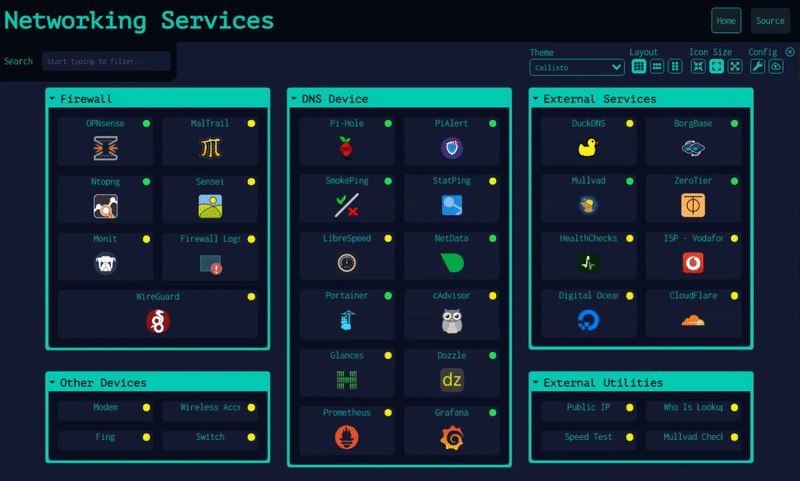
Dashy is a wonderful app for keeping up with all the goodness on your home lab. You can use it to keep track of all your web services and interfaces. It will even ping your services for you and let you know their status. However, it may not be the easiest thing to get going. So I thought I would share how I deployed Dashy in my home lab environment. I like to use Portainer to manage my docker images and containers. With these easy to follow steps you can have Dashy running using Portainer in no time flat.
Step 1: Grab Dashy Docker Compose
Copy The Following
---
version: "3.8"
services:
dashy:
# To build from source, replace 'image: lissy93/dashy' with 'build: .'
# build: .
image: lissy93/dashy
container_name: Dashy
# Pass in your config file below, by specifying the path on your host machine
# volumes:
# - /root/my-config.yml:/app/public/conf.yml
ports:
- 4000:80
# Set any environmental variables
environment:
- NODE_ENV=production
# Specify your user ID and group ID. You can find this by running `id -u` and `id -g`
# - UID=1000
# - GID=1000
# Specify restart policy
restart: unless-stopped
# Configure healthchecks
healthcheck:
test: ['CMD', 'node', '/app/services/healthcheck']
interval: 1m30s
timeout: 10s
retries: 3
start_period: 40s
Step 2: Creating New Stack
- Navigate to Stacks
- Click the "Add Stack" button (upper right corner)
- Give your Stack a name. I called mine "Dashy"
- Paste the compose from above into the Web Editor
- Modify port configuration if needed. Defaults to port 4000
- Scroll down and click "Deploy Stack"
Dashy will finish the rest. After that you should be able to access it on Port 4000 on the same server as your Portainer instance or whatever port you've configured. That was easy wasn't it? As always, use this at your own risk, we are not responsible for damages. Enjoy and stay safe!
Reference:
Dashy Deployment Guide
Categories: Quick Tips
Tags: development, apps, docker, portainer
Sunday, January 8th 2023
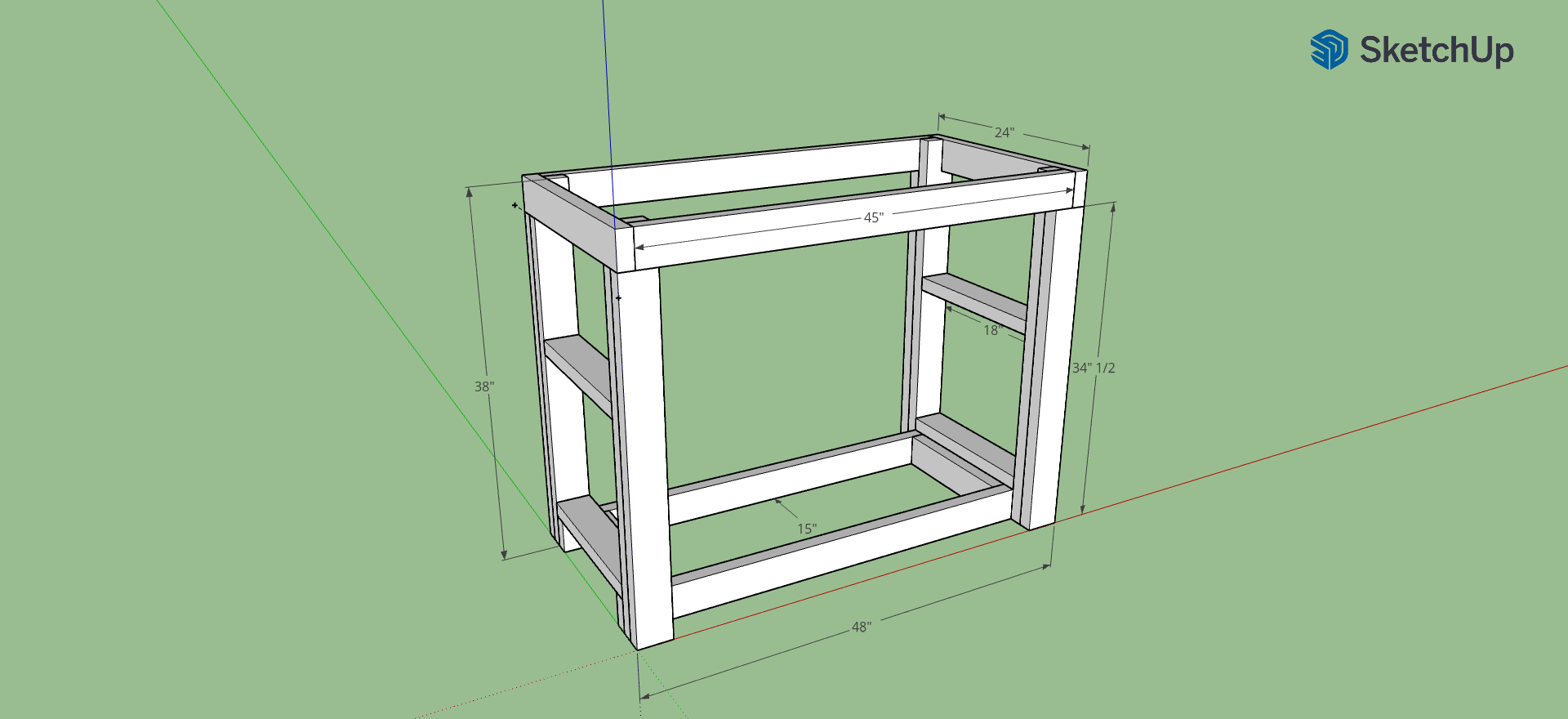
I recently decided to get back into woodworking. With that I needed to clear some space and build a proper work bench. I didn't want to just do sketches on paper, so I decided to learn Sketch Up. I have to say, I may never do another project without it. Doing it in CAD first, really helped me visualize and save time on manual measurements. After making the sketch, I found it much easier to build a cut list. The frame is constructed with 2x4 dimensional lumber, I sourced from a local big box store. Above is the result of my sketch session. All units are in inches. I left the bench top and lower shelf plywood off for visibility. Feel free to download the Sketch Up file if you would like to see more details.
Sketch Up File
Categories: Maker
Sunday, March 14th 2021

I recently purchased a special USB cable from Amazon. This cable has a standard USB Type A connector on one end (PC side). On the other end is a GX12-4 Aviator connector. Included with the cable are several little "pigtails" for different USB connectors (USB Type C, Micro Type A and Mini Type A). This allows you to switch out the end without having to reach around to the back of your computer and unplug and plug in a different cable. I find this really convenient for working with different Arduinos and other development boards. It looked like all of my needs were met, until I pulled out my original Arduino Uno (uses a Type B). So I decided to make my own "pigtail."
I purchased some GX12-4 aviator panel mount connector pairs. I went with the panel mount version, because they're much cheaper than a complete weather tight connector pair like featured on the cable itself. Since we only need the male end of the connector this is perfect. I grabbed a spare USB Type B cable, I had laying around. I hacked off one end. I found a pinout online and verified the wire colors. I then toned out the pinout of the new cable. I made some notes. Soldered everything together. Plugged it in and... nothing worked! Turns out I had everything backwards. Luckily no damage to my computer's USB port. After reversing everything it worked like a charm. I made sure to program a board over the new pigtail to be sure. So there you have it my latest mini-maker project. I hope this inspires or helps you. See you next time!
Categories: Electronics
Tags: soldering
 Introduction
Introduction